|
Medical experts remind us that "prevention is the best medicine" so as a computer support expert, I'm strongly advise that you apply the same logic to your computer! Do you ever had any computer issue? I'm sure you do; that is why you're reading this. You may have heard noisy fan in your computer and that the CPU fried. You have saved years of works, photographs and memories in your computer's hard drive and that is suddenly failed. You have spend hours trying to remove virus and popups, but not successful. Maybe it's time to start maintaining your computer! Keep Your Computer CleanWe all know that most things run a little better when they're clean. Water flows easier when your plumbing is clean, your car's engine runs better if you've been taking care of it, and your dryer does more in less time when you clean out the lint. Your computer is no different. Keeping your files and folders tidy in your virtual world and clearing the dust and grime that builds up inside and outside your computer all play a part in keeping it running smooth day in and day out. Backup Your DataThe most important thing you can do as a computer owner is to consistently and reliably back up the data stored on your hard drive. Hardware used to be the most valuable part of a computer but those bits and bytes are now the real investment. You've spent huge amounts of money on software and digital music and video, and countless hours authoring documents and organizing your digital files. If you don't regularly backup this information, a serious computer problem could leave you with nothing but a huge feeling of regret. Virus, Malware Scan, UpdatesKeeping the software on your computer updated is no longer an optional part of computer ownership. Viruses, worms, junk mail, security breaches, hardware incompatibilities, and software conflicts are all now part of your daily digital life. Updating your computer with the latest patches, fixes, and device drivers really can keep these annoyances at bay. Updates are freely available on the Internet for just about every antivirus program, email client, operating system, and piece of hardware you could possibly own. By Tim Fisher
1 Comment
Did you notice your MacBook Pro fan is getting louder? This means that your Mac is overheating. This can be caused by applications that use up a lot of your computer's resource or is simply the result of having your Mac on for too much time and or thermal compound between the heat sink and CPU, GPU have stopped cooling.  Download & install "smcFanControl" lets you monitor the current temperature (in Celsius or Fahrenheit), assign different minimum speeds for each fan using sliders, and even apply different settings when your power source changes. 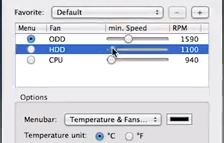 It can do more than just display your Mac's internal temperatures - It can actually control the fan speed of your MacBook. Apple Mac OSX is programed to keep the fan as low as possible to minimize the noise level. When CPU temperature exceeded 100C (195-215F); and even then, only barely increase fan speed to keep it below 100C (215F). Not cool enough to cool down your computer; can cause damages to your Mac's logic board. To adjust the speed of your Mac's fans go to temperature reading on the menu bar and choose the preferences option from the drop-down menu. From there simply move the slider to the desired fan speed (there may be more than one slider if your Mac has more than one fan) and click the save button. Note that the minimum fan speed that SMC Fan Control allows you to select is the normal, default fan setting - Sliding the slider higher will simply set a higher minimum fan speed. When you have set minimum fan speed to Max (6000rpm), and your Macbook Pro temperature still doesn't stay below 80C (176F); your Mac is overheating due to the Cooling System internally. Take it to your local macbook pro repair shop for a service. Recommended Apple Macbook Pro RepairFirst, if you haven't cleaned your registry in a while. This is necessary. Your registry holds all the information regarding updates, installs, un-installs etc. Each one of those events produces a key. That key needs your PC's resources and free space. So, if you clean your registry, you make more resources available for speed. Do a registry scan if you got more than 20 errors you should clean it.
2. Clear your Windows cache files, this is your temporary file. It can grow up to a large volume and stop your computer from using RAM properly. In a sense slow it down by preventing it from using free space.Here is how: 1. Quit Internet Explorer, Firefox, or any other web browser 2. Click Start, click "Control Panel", and then double-click "Internet Options". 3. On the General tab, click "Delete Files" under Temporary Internet Files. 4. In the Delete Files dialog box, click to select the "Delete all offline content" check box , and then click OK. 5. Click OK. 3. Manage your startups. Your excess CPU usage is due to too many programs running in the background. You can cut these to barebones by alter your msconfig. Here is how: 1. Open your Start menu. 2. Click Run 3. In the command screen type "msconfig.exe" 4. In the "system configuration utility",click either "service" or "startup" tab 5. Uncheck all programs that your are no longer using. 6. Click "OK" Your computer should now be as fast as new. |
Categories
All
AuthorI graduated from New York City College of Technology (City Tech) - CUNY. I have been reparing computer and discover all types of issues and resolutions. I'm pleased to share my computer knowledge and tips with everyone. |
We will come to you and fix your computer.
Computer repair service area
Albertson, Alden Manor, Allenwood, Argo Village, Astoria, Atlantic Beach, Baldwin Harbor, Baldwin Bar Harbor, Barnum Island, Baxter Estates, Bay Terrace, Bayside Bayville, Bellerose, Bellmore, Breezy Point, Brookville, Carle Place, Cedarhurst, College Point, Douglaston, East Hills, East Meadow, East Norwich, Elmont, Floral Park, Flushing, Forest Hills, Franklin Square, Fresh Meadows, Garden City, Glen Cove, Glen Head, Glen Oaks, Glendale, Glenwood, Great Neck, Greenvale, Herricks, Hewlett Hicksville, Howard Beach, Island Park, Jericho, Kensington, Kew Gardens, Kings Point, Lake Success, North Shore Towers, Lakeville Estates, Lattingtown, Lawrence NY, Levittown, Little Neck, Long Beach, Long Island City, Lynbrook, Manhasset, Manorhaven, Maspeth, Massapequa, Massapequa Park, Middle Village, Mill Neck, Mineola, New Hyde Park, Oakland Gardens, Oceanside, Old Westbury, Oyster Bay, Ozone Park, Plainview, Port Washington, Richmond Hill, Rockville Centre, Roslyn, Sea Cliff, Seaford, Searingtown, Springfield Gardens, Stewart Manor, Sunnyside, Syosset, Valley Stream, Wantagh, West Hempstead, Westbury, Whitestone, Woodbury, Woodhaven, Woodmere.
Albertson, Alden Manor, Allenwood, Argo Village, Astoria, Atlantic Beach, Baldwin Harbor, Baldwin Bar Harbor, Barnum Island, Baxter Estates, Bay Terrace, Bayside Bayville, Bellerose, Bellmore, Breezy Point, Brookville, Carle Place, Cedarhurst, College Point, Douglaston, East Hills, East Meadow, East Norwich, Elmont, Floral Park, Flushing, Forest Hills, Franklin Square, Fresh Meadows, Garden City, Glen Cove, Glen Head, Glen Oaks, Glendale, Glenwood, Great Neck, Greenvale, Herricks, Hewlett Hicksville, Howard Beach, Island Park, Jericho, Kensington, Kew Gardens, Kings Point, Lake Success, North Shore Towers, Lakeville Estates, Lattingtown, Lawrence NY, Levittown, Little Neck, Long Beach, Long Island City, Lynbrook, Manhasset, Manorhaven, Maspeth, Massapequa, Massapequa Park, Middle Village, Mill Neck, Mineola, New Hyde Park, Oakland Gardens, Oceanside, Old Westbury, Oyster Bay, Ozone Park, Plainview, Port Washington, Richmond Hill, Rockville Centre, Roslyn, Sea Cliff, Seaford, Searingtown, Springfield Gardens, Stewart Manor, Sunnyside, Syosset, Valley Stream, Wantagh, West Hempstead, Westbury, Whitestone, Woodbury, Woodhaven, Woodmere.
© 2012 - 2023 Alphax Tech, Inc. All Rights Reserved
78-27 37th Ave, Suite #4, Jackson Heights, NY 11372
Repair Warranty
78-27 37th Ave, Suite #4, Jackson Heights, NY 11372
Repair Warranty

 RSS Feed
RSS Feed